


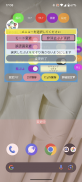
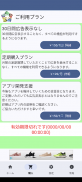

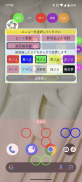
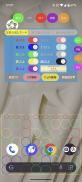


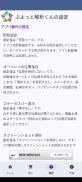
ぷよっと解析くん

Description of ぷよっと解析くん
It is a support tool for chaining in a certain puzzle game.
Specify the type of puyo, the color of the puyo you want to prioritize, the number of erasers, etc.
By pressing the analysis button, the analysis results will be displayed as an overlay on the screen of a certain puzzle game.
■■■■Setting method■■■■
Settings are required only the first time.
1) Start Puyotto Analysis-kun and press the "Start" button on the "Home" screen.
In the message "Do you want to start recording or casting with Puyotto Analysis-kun?", press the "Start" button.
If necessary, please select a certain puzzle game or the entire screen.
2) A certain puzzle game will start, and Puyotto Analysis will also start (overlay) on top of it, so proceed to the quest of the certain puzzle game,
Please choose a time when you can erase traces other than chance mode.
3) Please move Puyotto Analysis-kun's screen using the "Move" button so that it does not overlap the board of a certain puzzle game.
4) Select the type of Puyo currently being used in a certain puzzle game (e.g. "Gummy", etc.).
5) Press the “Save area” button.
6) The screen will display the analysis results of the range of the board of a certain puzzle game and the color of the Puyo displayed within it, so please check it.
*If the position of the board is not recognized correctly with automatic save, please use the "Manual Save" button to manually adjust the position and size of the board.
*If you use "Trace number recognition", please also check the "Status bar display" setting on the "Settings" screen immediately after starting the app.
*If you want to save the "Puyo type" etc. after overlaying, please press the "Load" button on the far right and save it as a preset.
From next time onwards, the settings will be loaded by touching. The default value is "Preset 1".
■■■■How to use■■■■
1) Start Puyotto Analysis-kun and press the "Start" button on the "Home" screen.
In the message "Do you want to start recording or casting with Puyotto Analysis-kun?", press the "Start" button.
*This screen requires selection every time.
2) A certain puzzle game will start, so proceed to the quest.
3) Check that there are no mistakes in the contents of the setting screen.
4) Press the "Analyze" button.
5) It will show you where to trace and where you can make a chain.
*If the result is not what you want, please change the settings or use various modes and try again.
■■■■Explanation of the screen immediately after starting the app■■■■
This is the screen that appears immediately after starting Puyotto Analysis-kun.
Select the mode to use during analysis, then press the "Start" button.
*Heart BOX priority mode
* Prism ball priority mode
*Chance Puyo priority mode
*Ojama Puyo priority mode
*Auto support mode
*Other support modes
*You must watch a video advertisement to enable each mode.
You can prevent it from being displayed using in-app purchases.
*The "Auto Tracing" function in "Auto Support Mode" uses the "AccessibilityService API".
To use this feature, please grant permission to Puyotto Analysis-kun in the accessibility settings.
By using this function, the analysis results will be automatically erased.
We do not use accessibility features to retrieve data from your device.
This is the screen for making in-app purchases for Puyotto Analysis-kun.
You can prevent the display of banner ads and video ads, and provide support to app developers.
This is the screen for configuring Puyotto Analysis-kun's operation settings and detailed settings for analysis.
This is the screen where you can make inquiries to the app developer and introduce the blog site.
■■■■Explanation of the screen after overlay■■■■
1) [Analysis] button
The current screenshot will be taken and the information set on the settings screen and the positions that can be chained according to each mode will be displayed as an overlay.
*Long press displays the recognized color and analysis results at the same time.
2) [Clear] button
Clear analysis results.
*Long press will change the display to simple mode.
3) [Stop] button
Finish the overlay.
4) [Move] button
You can move the position of the overlay screen.
Depending on the setting, the moved position can be carried over to the next time.
5) [Settings] button
Displays the settings screen of this tool.
Press it again to hide it.
●Puyo color
Enable the Puyo color you want to prioritize.
●Types of Puyo
Please select the type of Puyo you are using on the puzzle game side.
●Settings clear
Returns the changes made on the settings screen to the initial state.
●Area preservation
Saves the position of the Puyo area and the number of erased traces.
*This function does not allow you to save the color or type of Puyo.
●Manual save
Manually save the position of the Puyo area and the position of the number of erased traces.
Please use this if "Save area" does not correctly recognize Puyo's area.
●Detailed settings▼/Close▲
When making more detailed settings (functions below), show/hide the settings.
●Priority
Prioritize number of chains: Ignore how they disappear and extract those with the highest number of chains as results.
Prioritize the number of deletions...Ignore the way they disappear and extract the ones with the highest number of deletions as results.
Damage priority: Extracts the result with the highest damage, taking into consideration how it disappears.
Erase all priority...Even if you select the above priority, erase all will be given the highest priority.
●Maximum number of erasures
Please specify the number you want to erase.
It supports 1 to 20 items, but the larger the number, the longer it will take to analyze.
*If you use the number of traces recognition mode, the number of traces erased on the screen will be recognized as an image.
●Chain coefficient (color/magnification)/simultaneous coefficient
Enabled when damage is prioritized.
The chain multiplier and simultaneous erasure multiplier of a specific character's skill can be reflected in damage calculation.
●Analysis level
This is the accuracy when searching (number of search patterns).
Increasing the level may yield better results, but it also increases the number of search patterns and takes longer to process.
However, the same result may occur even if the level is low, so please use it according to your preference.
*Even if the level is raised, the analysis result may not necessarily be the optimal solution.
●Multiplicity
Because the analysis process is parallelized by increasing the degree of multiplicity, the analysis time may be slightly faster.
However, the application may become unstable due to the load on the device.
The guideline for the optimal value is the number of CPU cores.
1) [Reduce/Display], [Move] button
It is displayed small on the right edge of the screen, and by pressing the button, you can show/hide the overlay display and move the position of the right edge button.
You can move it up or down and place it on the right or left edge.
2) [Menu] button
The screen for using the following functions will be displayed. Press it again to hide it.
●Mode change
You can temporarily enable or disable the mode set in the startup menu.
●Non-erasure Puyo selection
By selecting a Puyo that you do not want to trace, the results of not tracing that Puyo will be displayed.
●Error recognition change
Used to correct areas where color recognition is incorrect. After making corrections, press the [End Change] button and then [Analyze].
*By pressing the [Clear] button, all information about Puyos that you do not want to trace and the color of Puyos that you have changed will be deleted.
3) [Read] button
Multiple setting patterns can be saved and can be switched by pressing a button. (up to 6 pieces)
●How to set up
①Press the [Load] button.
② From the settings screen, configure the settings that you do not want to save.
③ Select any button from [Preset 1 to 6].
*Save settings to the selected button.
④ Save the settings with the [Save Preset] button.
●How to use
①Press the "Load" button.
② Select the button for the setting you want to switch from [Presets 1 to 6].
If you have any questions about how to use the app or any problems with the app, please feel free to contact us.
Depending on the content of your inquiry, we may ask for your cooperation by providing screenshots, etc.
Thank you for your understanding.






















